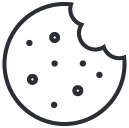Table of Contents
#

1. Assign new license key #
Assign a new license key to the ordered item:
- If there are no available keys for the product, this action won’t add anything.
- If the license keys generator is enabled and there are no keys available for the product, a new key will be generated.
2. Replace Single Key #
Replace this license key
- If there are no license keys available for the product, this action will only delete the assigned key.
- If the license keys generator is enabled and there are no keys available for the product, a new key will be generated.
3. Replace Product Keys #
Replace ordered item license keys
- If there are no license keys available for the product, this action will only delete the assigned keys.
- If the available keys are less then the required number of license keys, this action will delete the assigned keys and assign the available ones “Assign new license key” option can later be used to assign the rest of the keys.
- If the license keys generator is enabled and there are no keys available for the product, new keys will be generated.
4. Replace All Assigned Keys #
Replace the order’s license keys
- If there are no license keys available for the product, this action will only delete the assigned keys.
- If the available keys are less then the required number of keys, this action will delete the assigned keys and assign the available ones “Assign new license key” option can later be used to assign the rest of the keys.
- If the license keys generator is enabled and there are no keys available for the product, new license keys will be generated.
- The option will only add license keys equivalent to the ordered number, any manually assigned keys won’t be automatically added.