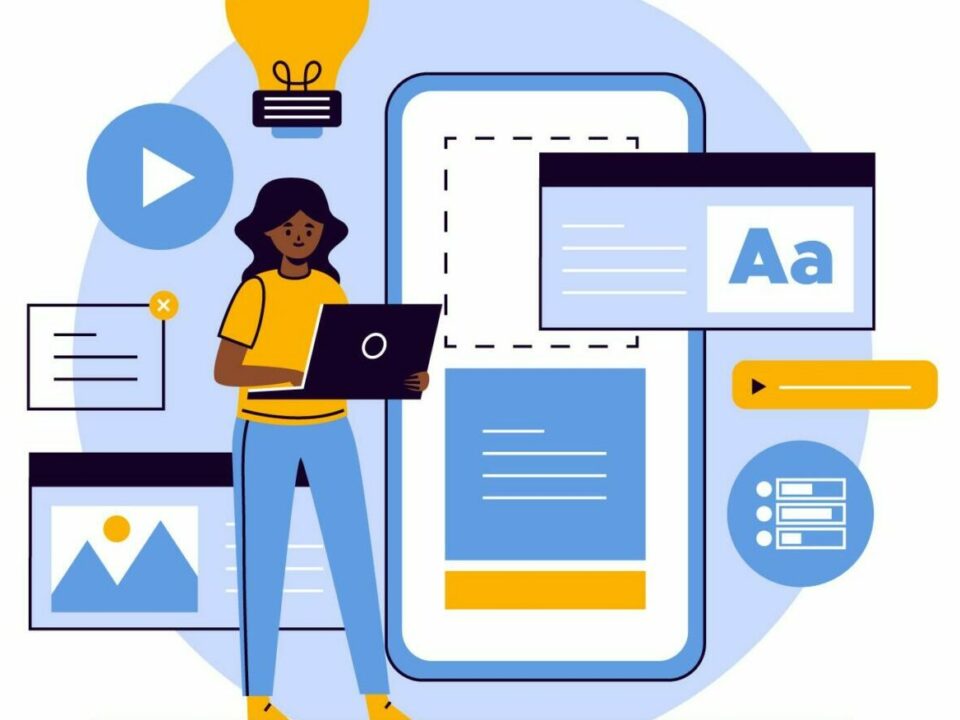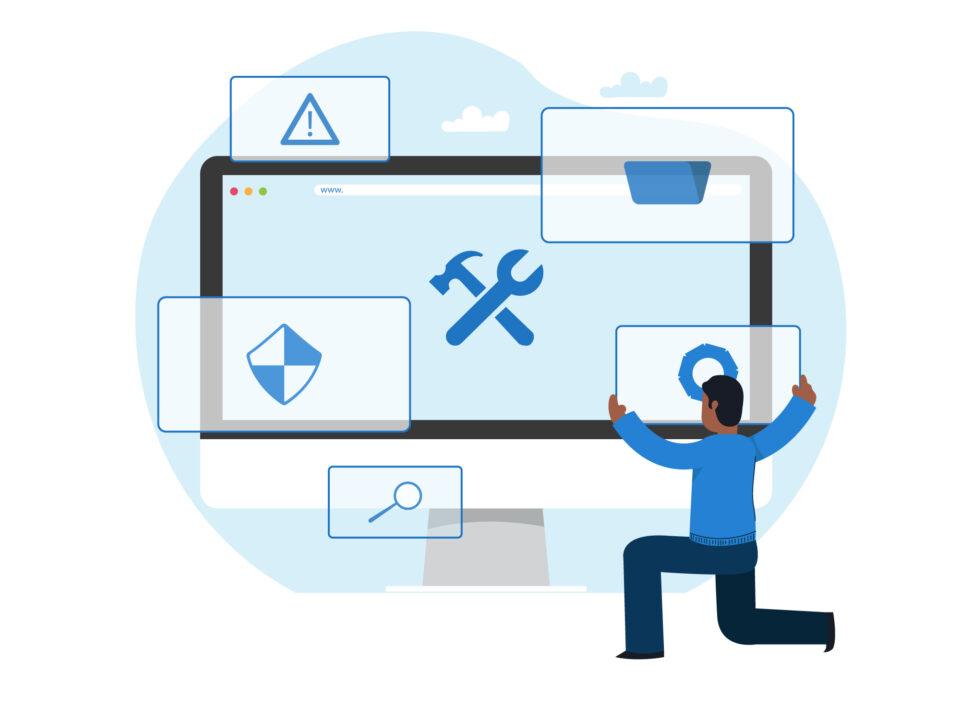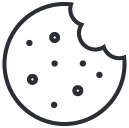How to Automatically Complete WooCommerce Orders with License Keys: A Step-by-Step Guide
August 5, 2024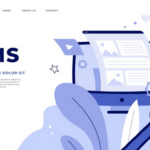
Why WordPress is the Best Choice for Your Website
August 9, 2024Securing your WordPress site with an SSL (Secure Sockets Layer) certificate is crucial in today’s digital landscape. Not only does it protect your site’s data and users’ information, but it also boosts your SEO rankings and builds trust with your audience. In this guide, we’ll walk you through the steps to obtain a free SSL certificate for your WordPress site.
Why SSL Certificates Matter
An SSL certificate encrypts the data transferred between your website and its visitors, ensuring it remains private and secure. Key benefits include:
- Enhanced Security: Protects sensitive information like passwords and credit card details.
- SEO Benefits: Google prioritizes HTTPS sites, improving your search engine rankings.
- Increased Trust: A secure site shows users you’re serious about their safety, increasing credibility.
Step-by-Step Guide to Getting a Free SSL Certificate
Step 1: Choose a Certificate Authority (CA)
Several Certificate Authorities offer free SSL certificates. Popular options include:
- Let’s Encrypt: A widely used CA providing free SSL certificates with automated installation and renewal.
- Cloudflare: Offers free SSL through its CDN services, providing additional performance benefits.
Step 2: Select a WordPress-Friendly Hosting Provider
Many hosting providers offer easy integration with Let’s Encrypt or other CAs. Look for hosts with built-in SSL support to simplify the process. Some popular hosts that offer free SSL certificates include:
- Bluehost
- SiteGround
- HostGator
Step 3: Install the SSL Certificate
Using Let’s Encrypt
- Access Your Hosting Control Panel: Log into your hosting account and navigate to the SSL/TLS section.
- Select Let’s Encrypt: Choose the Let’s Encrypt option and follow the prompts to issue the certificate.
- Verify Domain Ownership: Complete the domain verification process, typically involving email confirmation or DNS settings.
- Install the Certificate: Once verified, install the SSL certificate. Many hosts will handle this automatically.
Using Cloudflare
- Sign Up for Cloudflare: Create an account at Cloudflare and add your website.
- Update DNS Settings: Point your domain’s DNS to Cloudflare’s servers.
- Enable SSL: In Cloudflare’s dashboard, navigate to the SSL/TLS section and select the appropriate SSL option.
Step 4: Configure Your WordPress Site
Update WordPress Settings
- Change Site URL: In your WordPress dashboard, go to Settings > General and update your WordPress Address (URL) and Site Address (URL) to use HTTPS.
- Update .htaccess File: Add the following code to your .htaccess file to force HTTPS:
<IfModule mod_rewrite.c>
RewriteEngine On
RewriteCond %{SERVER_PORT} 80
RewriteRule ^(.*)$ https://www.yourdomain.com/$1 [R,L]
</IfModule>Install a Plugin (Optional)
Several plugins can help manage your SSL certificate and enforce HTTPS across your site:
- Really Simple SSL: Automatically detects your settings and configures your website to run over HTTPS.
- SSL Insecure Content Fixer: Helps fix mixed content issues after enabling HTTPS.
Step 5: Test Your SSL Certificate
Once your SSL certificate is installed, it’s essential to ensure everything is working correctly. Use tools like:
- SSL Checker: Verify the SSL certificate installation and configuration.
- Why No Padlock?: Identify and resolve mixed content issues.
Conclusion
Securing your WordPress site with a free SSL certificate is a straightforward process that offers numerous benefits. By following this guide, you’ll enhance your site’s security, improve SEO rankings, and build trust with your audience. Whether you choose Let’s Encrypt, Cloudflare, or another CA, you can enjoy the peace of mind that comes with a secure website.
Featured image Designed by Freepik